FAQ
Can everyone see what I generate?
No, not until you publish it.
Can everyone see my characters?
No, not until you manually publish them on the market.
Can everyone see the training images I’ve used.
No, only you can see them in the "My Characters" page.
Can I edit my own images?
Yes, just tap the camera icon and select an image from your gallery.
Can I get a higher resolution image?
Use the HD button which is on the image.
Can I use two characters at once?
Not yet.
Can I download my character model?
No, not yet at least.
Why doesn’t my character show up?
You either haven’t selected your character from the character panel or you have placed a letter or a symbol next to the character’s name.
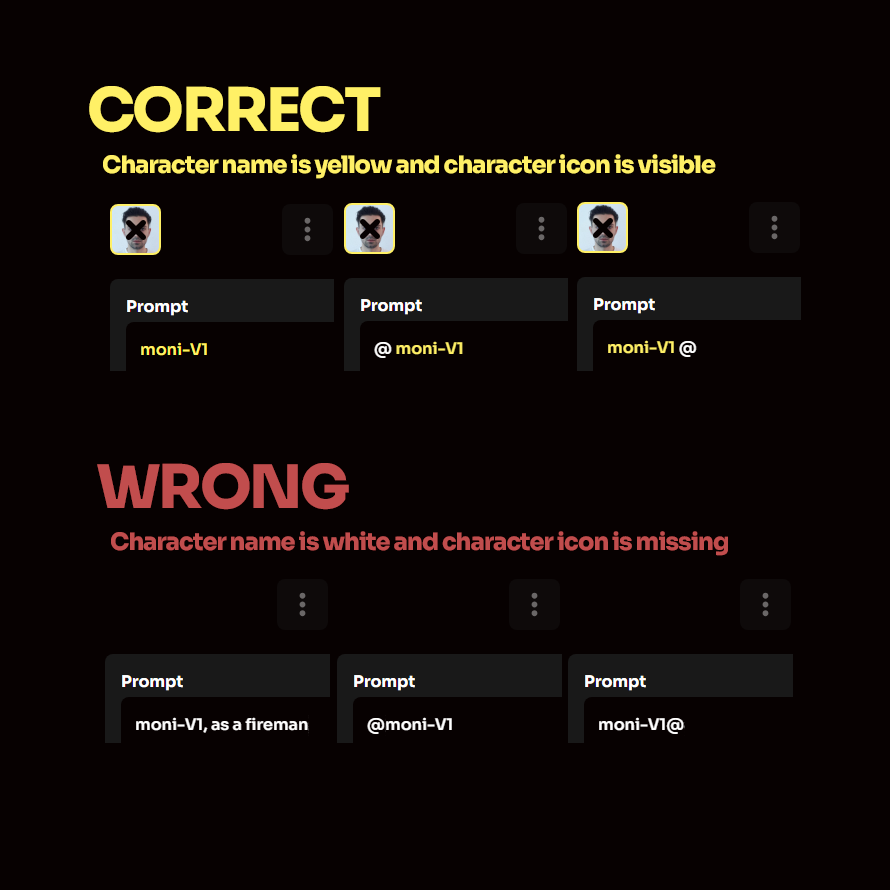
Why am I not getting good results with my character?
While you can get good results with 5 images, we recommend using 15+ high quality/high resolution images of your character. Also, try to add images with different facial expressions, different lighting and from various angles, to greatly enhance your character's quality and flexibility.
Why are the generated images pixelated/blurry?
Sometimes it can be useful to add quality keywords like “best quality, 4K, perfect eyes, masterpiece”. Don’t use them all together but do add some of them if you get low quality output.
How can I get more creative results?
Disable the Negative Prompt and start generating on hard mode!
Why is my character’s face mangled when I prompt for “full body”.
Because your character’s face is taking up a very small space on the canvas and the generative model can’t properly paint it. This is exactly why we created the EDIT feature so that you can fix your character’s face or even add more characters and things in the image.